Introduction
i discovered old my tutorials that i posted a long times ago here
so i think it would be helpfull for most peoples especialy when try to creat a something graphics by self
Note : these tutorials written so long times ago so maybe there are another advanced tools and method
and my english not good as English-speaking peoples so it may there are sort of different spelling and grammers
btw, i think it should be pinned thread Since it was pinned before at here

---------------------------------------------------------------------------------------------------------------------------------
Tutorial serialize -How to Creat Custom SC Graphic to Advanced#1
□□□□□□□□□□□□□□□□□□□□□□□□□□□□□□□□□□□□□□□□□□□□
If someone of you are Beginer to editing GRP i'd tell you probably Read Another tutorial
about Editing GRP at this link
Converting to and from GRP graphics <-click it
there are many of good explaintions about editing GRP
I'd highly recommend should Read that first
□□□□□□□□□□□□□□□□□□□□□□□□□□□□□□□□□□□□□□□□□□□□
The first : Tutorial for Photoshop user
- how to make match SC colours into Custom image
Recently, I've been seen many of you who's have an question about SC pallete.
and they are seems wondering that how to load, match pallet (*pal) file into Custom GRP with photoshop
So i decide to give little tips
This tips is about making cumstom BMP and loading pallet with Photoshop
it would be help to many of u who's curious about make custom grp
and images of StarCraft
i'll explain the pallete of Game Graphics (include StarCraft) in this tutorial,
and another subject is the way to use with Photoshop to customizing pallete
1. what is the Pallete
Pallet is the range of colour for painting so many game graphic used pallet
A palette, in computer graphics, is a designated subset of the total range of colours supported by a
computer graphics system. Each colour in the palette is assigned a number, and for each pixel, one of
these numbers is stored. This number determines the colour of the pixel. Palettes allow images comprising
a small number of colours to be stored using a relatively modest amount of graphics memory
so it could a big saving memories
2. 8-bit color (256 colors)
8-bit colour graphics is a method of storing image information in a computer's memory or in an image file,
such that each pixel is represented by one 8-bit byte.
The maximum number of colours that can be displayed at any one time is 256.
we've got it about 2 important part for pallet
then we going to StarCraft grahics part more details.....
main tips.....
-----------------------------------------------
in photoshop, i dont know what exactly versions could make this work
Anyway i'd like to say most versions of photoshop are could make it
with this use way[/COLOR]
basically, photoshop has support most colors pallete format
there are *.act , *.aco files for photoshop format which is used mainly
when you set the colors, u can load *.pal file (Microsoft palette)
take look srceenshot now ~!
i'd load one image in photoshop which image for SC unit
that have 256 color-8bit and have an SC pallete color table
------------------------------------------------------------------

There are colors for showed image which is same to SC pallet
but if colors set is different from original SC colors, u should change and match colors as same to SC pallete
look these 2 palletes of picture

Those colour settings are different from each ohter
The left side is SC pallet but Right side is just unspecific colors
when u got some images file from other source that might be have unspecific colors
unless image has created by urself withuse SC colours
if u want change the pallet same as SC colors then you need to replace pixel's value for each colours into changed pallete
Remember, StarCraft doesn't use your colour palette, it uses its own colour palette
the key thing about GRP editing is palettes The key rule is, StarCraft doesn't use
Custom colour palette and when you want change colours on image
you can chage colours of picture by replacing used colour numbers at the palette
Basicly when creating images from new document or other source,
using one of Photoshop's default 256-colour palette.
So when you're displaying an image you created with the default 256 colour
Picture might look fine
but when StarCraft attempts to display picture, colours uses to display each pixel are taken from a different-looking palette
that's key for what I mentioned about replacing used colour numbers at the palette
u should have that to display quite correctly for your GRP
Follow below step to change colour settings
first, you should Follow this operation
1. Change image's mode -> RGB mode , Follow like as below image

this image not 256 index color-mode currently, it's the means that can make to every types as u want
now, change image mode back into -> index colors
and then one of window appears same as below

this dialog is the set options for colours which used in this images
To have operate this step, u must Already got an SC pallete files ( such as *.pal , *.act *.aco Whatever you have, just take anything )
if you got an palette file then goes at dialog, and select pallete -> custom

then showd up this window

now try load an palette file which u want things
in this example, i'll try load *.pal file To have get that do click [ Load.... ] button
and choose format file type as"microsoft pallete (*.pal)"
[/COLOR]in mid of file selecting dialog windows

then now, this image will be changed pallette in the same way as StarCraft colors
and photoshop has process to match the values of colours for relaced pixels
withuse colours from custom pallete
and it's makes the colours for each all pixels to look as most near from prior colours
Remember u need to change mode to RGB before match the colors
if u doesn't use that way, probably that could be mixed up just like
 (WTF.... colours aren't show correctly)
(WTF.... colours aren't show correctly)alright then let me just show changing some to explain the basis of pallete for u guys
if u done loading an image of the GRP with use pallette and finished matching up colours in the same way as StarCraft colors
now let you try to chnage #1(first color in the mid of 256) to R0/G255/B0 such like maximum amount of Green
if background has painted with #1(first) colour as like this Screen
then background of ur image will change as Green (R:0 G:255 B:0)

Now, someone of guys could be axious to know that why try to change it as like that colour
But think about The key rule StarCraft Game engine uses its own colour palette
whatever GRP maded from which palettes
So it doesn't matter whatever change set of the Background colour and the specific colours
That’s kernel of key about the use Palette ~!
now u guys could figure out about key of the palette
if you change one colour Among current palette,
then Painted area which used by that color will be changed in the sametime
Ok, then I'd tell how you use it for creating GRP
here goes an example to explain why
when get images by rendering in 3dsmax or other 3d create-ware ,
Rendered image could maded with used Background colour on their outer of the object
Also when get images from other 2d images which is other game graphics and etc...
Need to change the palette in common with SC Palette
But As same like above case, when Photoshop or other image editor has process for that operation
they could made up image with use Background colour on their outer of the object
That is First reason why try to change #1(first) colour as like Green (R:0 G:255 B:0)
Then I'd tell wat is Second Reason the why
When creat new one from scratch , probably u guys have to draw from backgroud over
But if u guys paint with nearly Black for some area of the object , that would be indistinguishable from Background colour
which is default Black colour
So if change your Palette settings which background colour as Green or something as u please
and fill with that changed colour into background then u guys could distinguish colours of ur image more
ok now i'll show about Advance setting of the custom color swatches to uguys
it's just option for Photoshop user
if u creat custom Sometime u might need to pick and selet SC colours to painting in during work for SC graphic
if you have to like thatthen go to "replace Swatches.." in swatches window of photoshop
1.select swatches window and go options button look like this (▶)
2.select"replace Swatches"[/COLOR]
3.and load *.aco or *.act file (that is file what u made from *.pal file)
then load color category window with swatches of custom color
like this

Post has been edited 1 time(s), last time on Jul 19 2008, 1:13 am by NirvanaJung.
None.
























































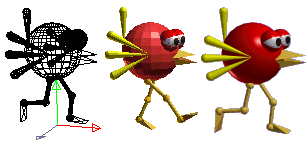








































 ), though, so right now the ofire, gfire, bfire, bexp, trans50, and shift are only useful for viewing.
), though, so right now the ofire, gfire, bfire, bexp, trans50, and shift are only useful for viewing.

